
Learning objective: Students will be able to independently submit their natural resources inquiry project digitally for formative feedback through Google Classroom.
Statement of what the student is going to do: Students will go onto Google Classroom and upload their inquiry project for feedback. Once I have read over their project and written feedback I’ll return their digital assignment for them to look over and continue with. Students will also be able to access previously discussed videos and lessons on their topic through our class Google Site.
Activity Description: This is an online activity designed for the end of a Grade ¾ natural resources inquiry unit. This synchronous activity will be a collaborative project between groups of 2-3 students in my class. Students will have had the opportunity to explore different natural resources the past two months in class and each group will have selected one they’d like to learn more about. Students will work collaboratively to fill out their planning page that has guiding questions about their chosen natural resource. They will fill out their planning page synchronously on Google Docs and submit it to me, through Google Classroom, for feedback before moving on to create mode. Create mode is where they make their Google Slide presentation to showcase their learning. There will be a designated time they must submit what they’ve completed so far to a Google Classroom assignment for teacher feedback. Their final presentation will also be submitted through Google Classroom.
Scope: This activity encourages students to be more reflective on their learning and aware of the importance of revision. According the the BC Curriculum (n.d.), ongoing assessment is important and guides the student in their understanding of concepts, shows them their mistakes and supports them in setting new learning goals. This activity is an important step in students learning journey.
Prerequisites: Students will already have previous knowledge on how to access Google Classroom and attach a document. They will also have had a lot of practice writing in Google Docs and Google Slides. Students will also have previous experience working collaboratively on a synchronous activity together.
Target audience: Grade 3/4 students in my classroom. This activity is planned for the end of Term 2.
Learning Outcomes: At the end of this activity, students will be able to submit their natural resources inquiry project for feedback and act on revisions suggested by teacher.
Student activity materials: Students will need the use of a Chromebook at school and access to digital or print copies of instructions, planning booklet and natural resource information sheets.
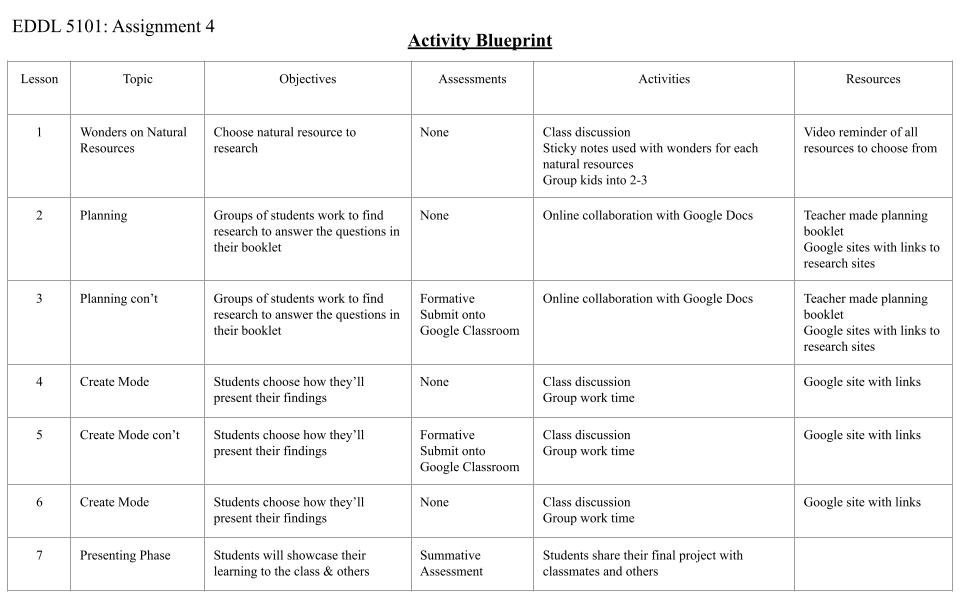
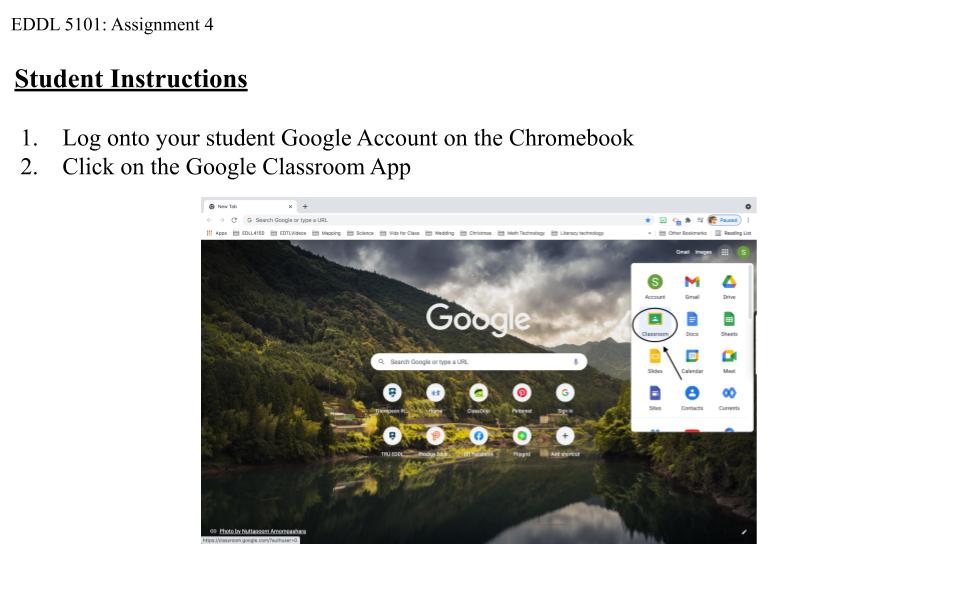
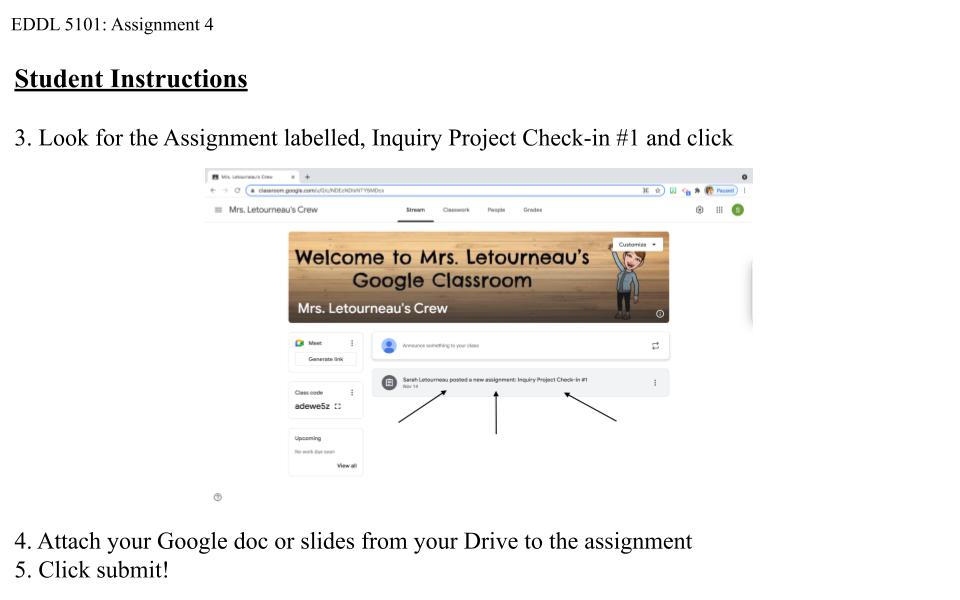
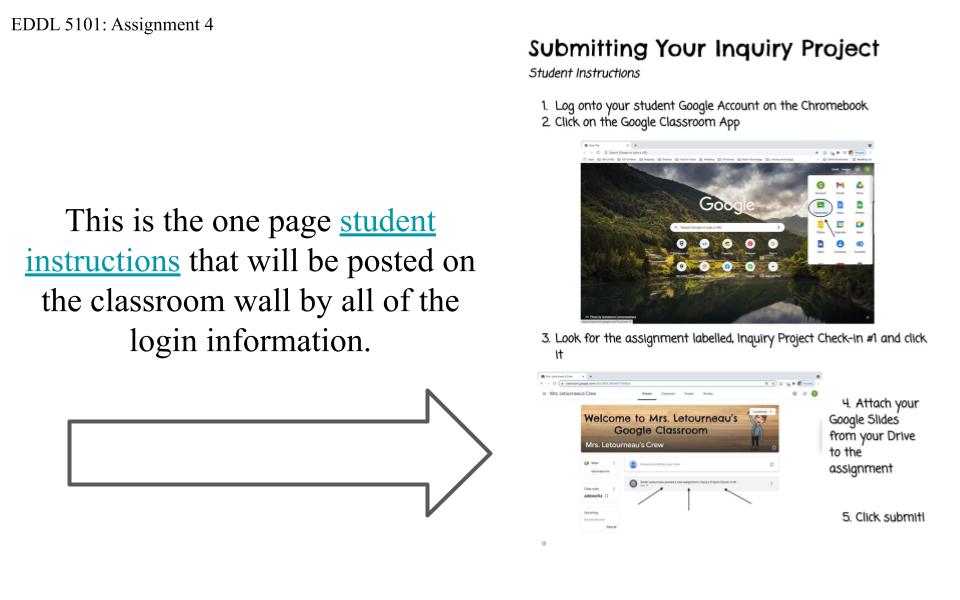
My Storyboard for my Website
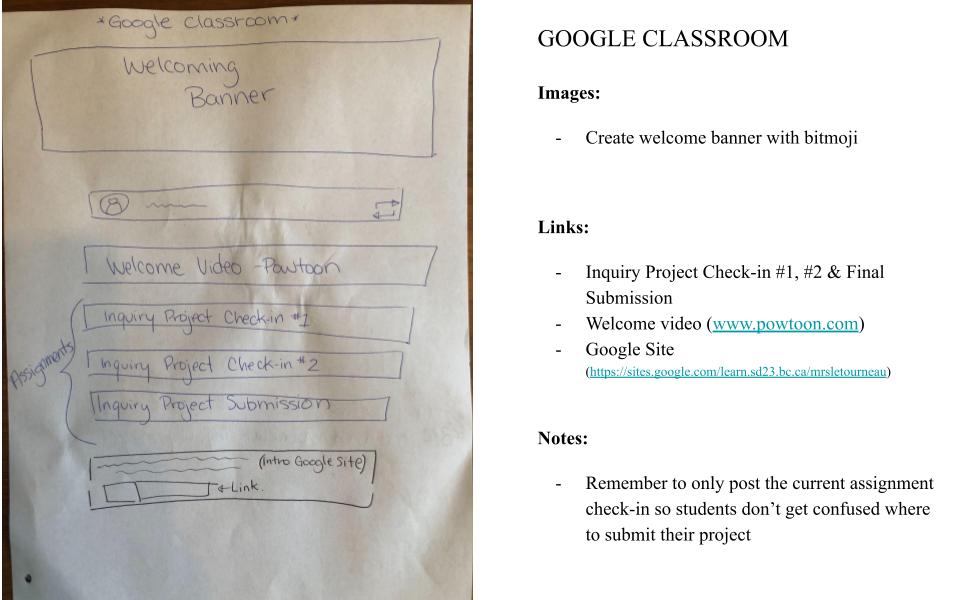
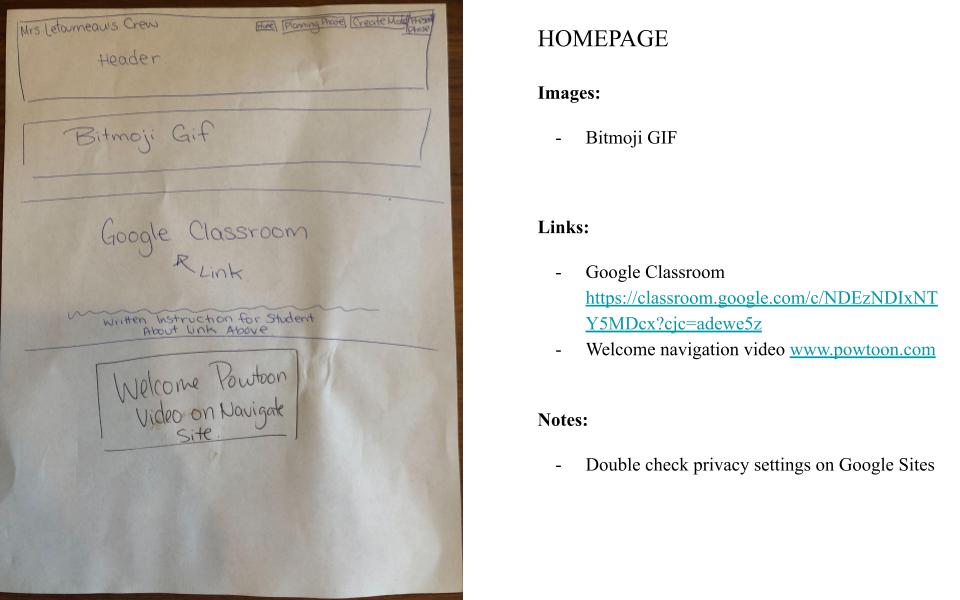
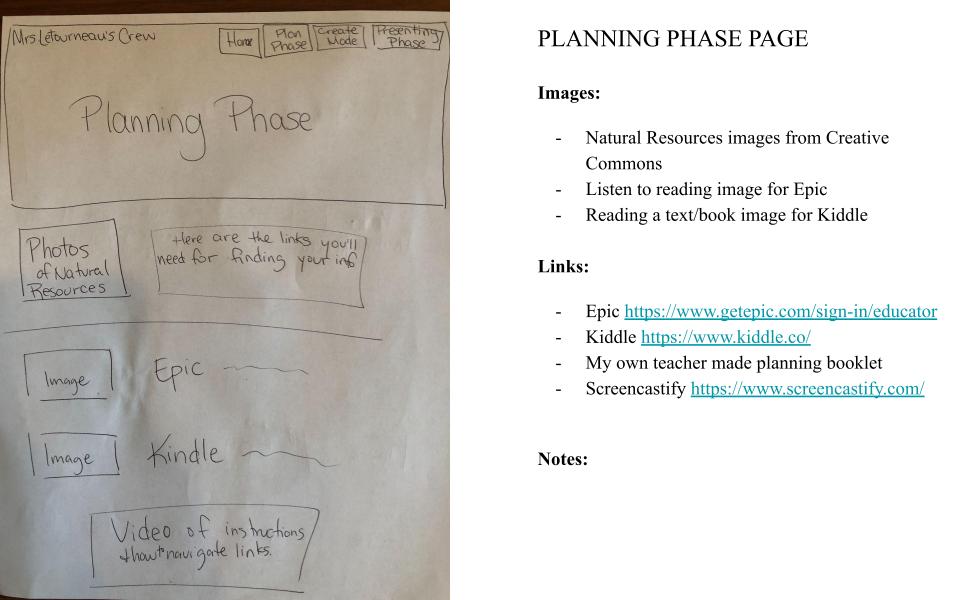
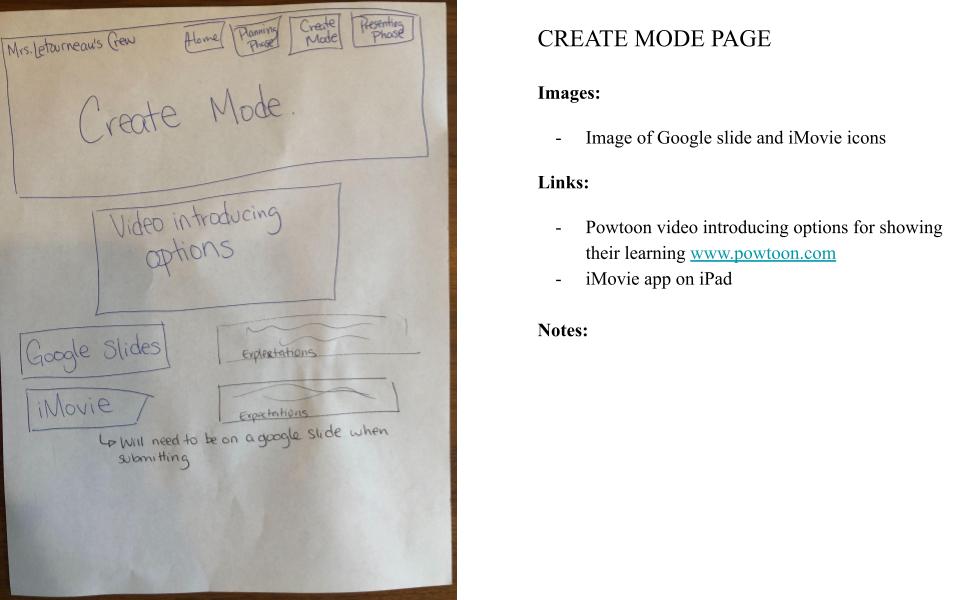
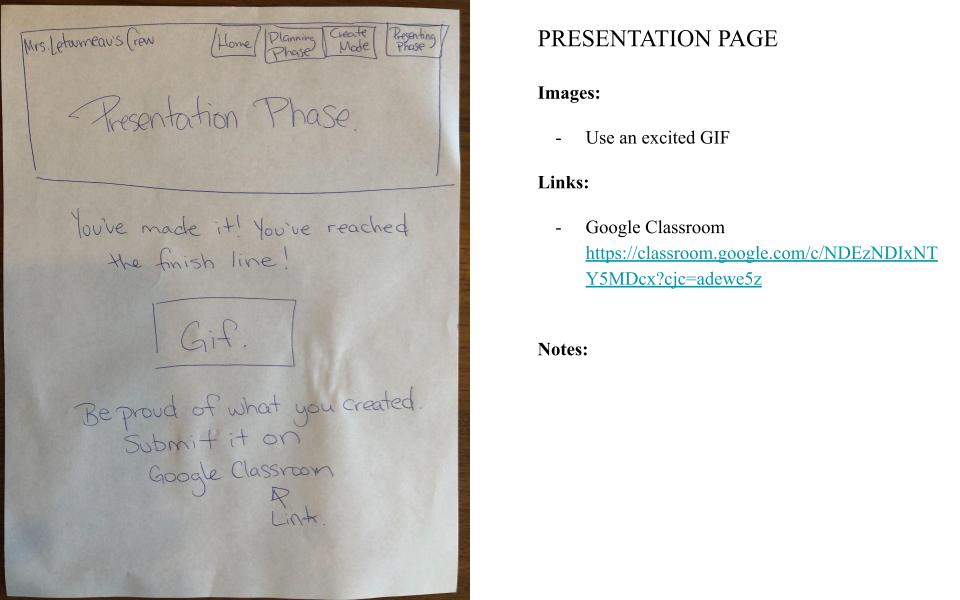
Universal Design for Learning (UDL) – How principles of UDL are integrated throughout my activity
Engagement – The “WHY” of learning: Students take in and learn information in various ways. To make sure my students are engaged and motivated to learn about natural resources I will present the information through pictures, videos, and text, also including current events that is relevant to their interests. To encourage collaboration among students I’ll use various activities such as partner talks, class discussions, and written worksheets. The activity of submitting their inquiry project in Google Classroom will prepare them for their future of education where teachers are increasingly going digital.
Providing multiple means of representation – The “WHAT” of learning: The way I’ll present my instructions on my Google Sites is through written instructions, pictures and video. This will give students a choice in using visual or auditory information for all stages of the inquiry project. A graphic organizer/booklet will be available for students to guide them towards the key ideas and relationships for how natural resources affect the land (CASEL, 2018). On Google Classroom where students will submit their inquiry project there will be written instructions, as well as a video reminding them of what they are to attach to the assignment.
Providing multiple means of action and expression – The “HOW” of learning: How students showcase their learning needs to account for what is optimal for them, providing options for action and expression (CASEL, 2018). In the Google apps there is a voice-to-text option students with poor written output can use to express their learning. There is also an option for students to record a video and attach it into their Google slides. Students will also be given the option to extend their physical project through a labeled diorama. They will be expected to take a picture of anything they create and put it in their Google slides. I give multiple means of how they can showcase their learning of natural resources.
References:
BC Curriculum. (n.d.) Classroom assessment and reporting. Retrieved from https://curriculum.gov.bc.ca/classroom-assessment
CASEL (2018) The Universal Design for Learning Guidelines. Retrieved from https://udlguidelines.cast.org/
Creative Commons (2021). CC Search. Retrieved from https://search.creativecommons.org/
Epic [Online Book/Video Library] (2021). Retrieved from https://www.getepic.com/sign-in/educator
Google Site (2021). Google G Suite Apps. Retrieved from https://sites.google.com/learn.sd23.bc.ca/mrsletourneau
Kiddle [Online Search Engine] (2021). Retrieved from https://www.kiddle.co/
Powtoon [Online video creation site] (2021). Retrieved from www.powtoon.com
Screencastify [Online Chrome Extension] (2021). Retrieved from https://www.screencastify.com/

